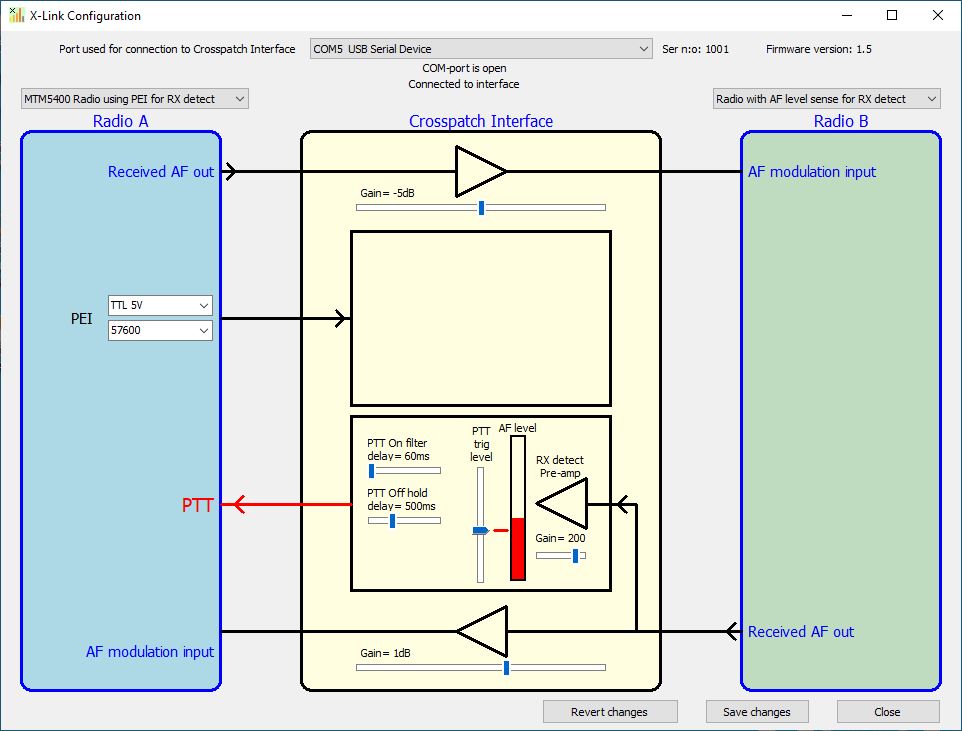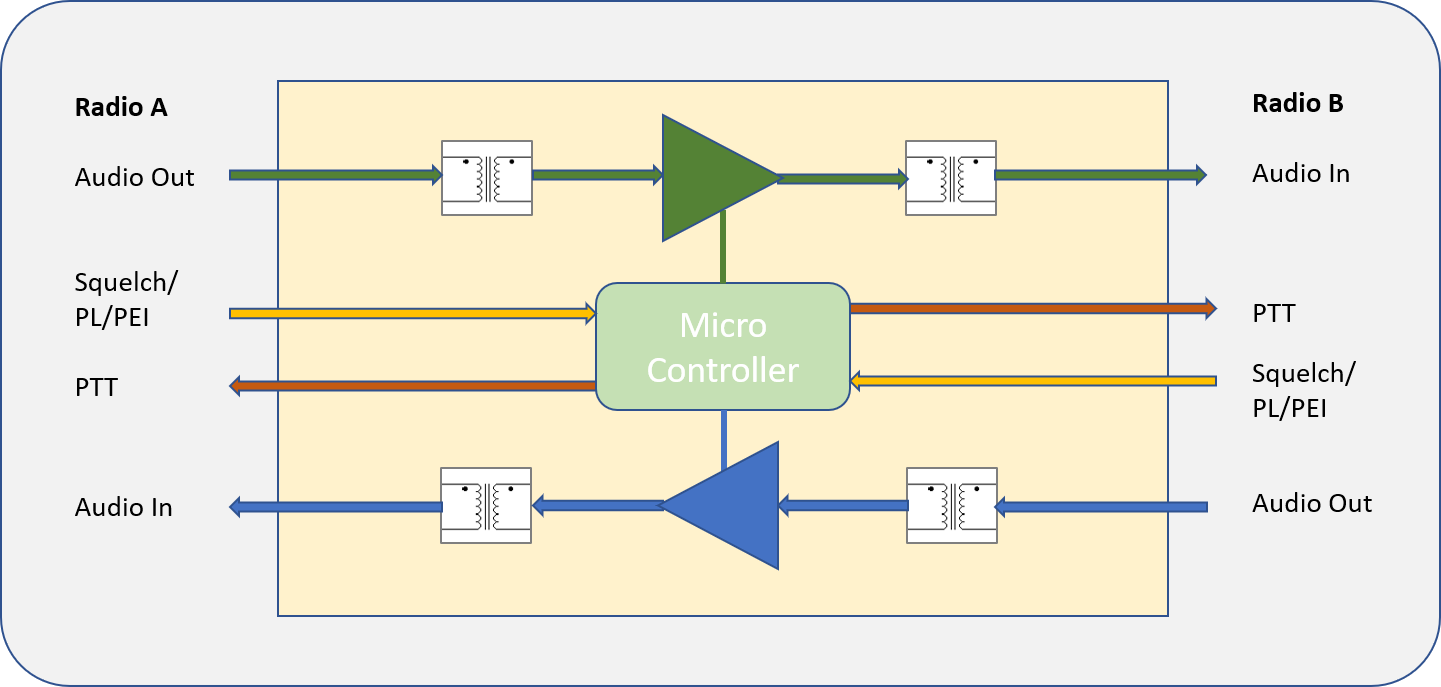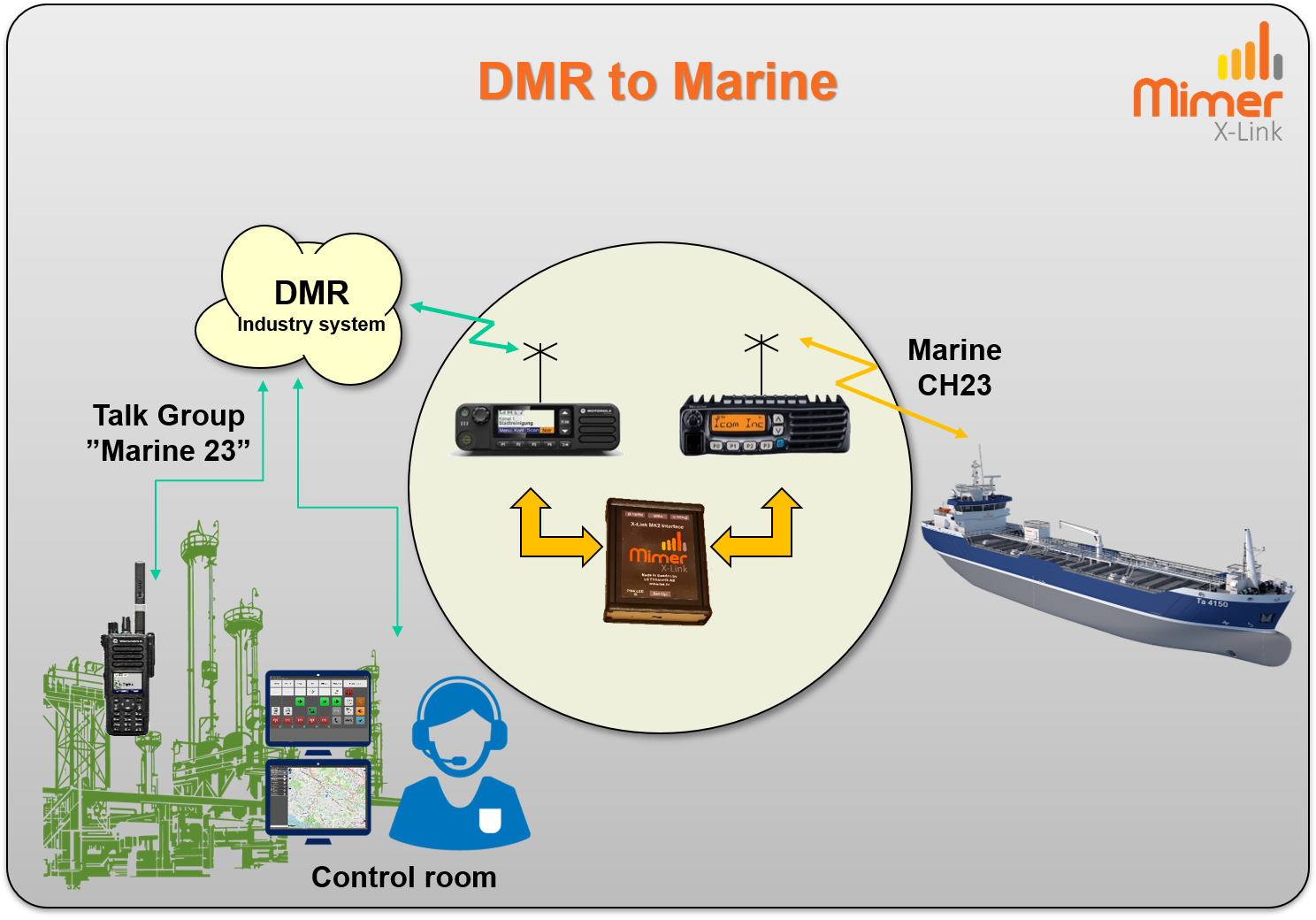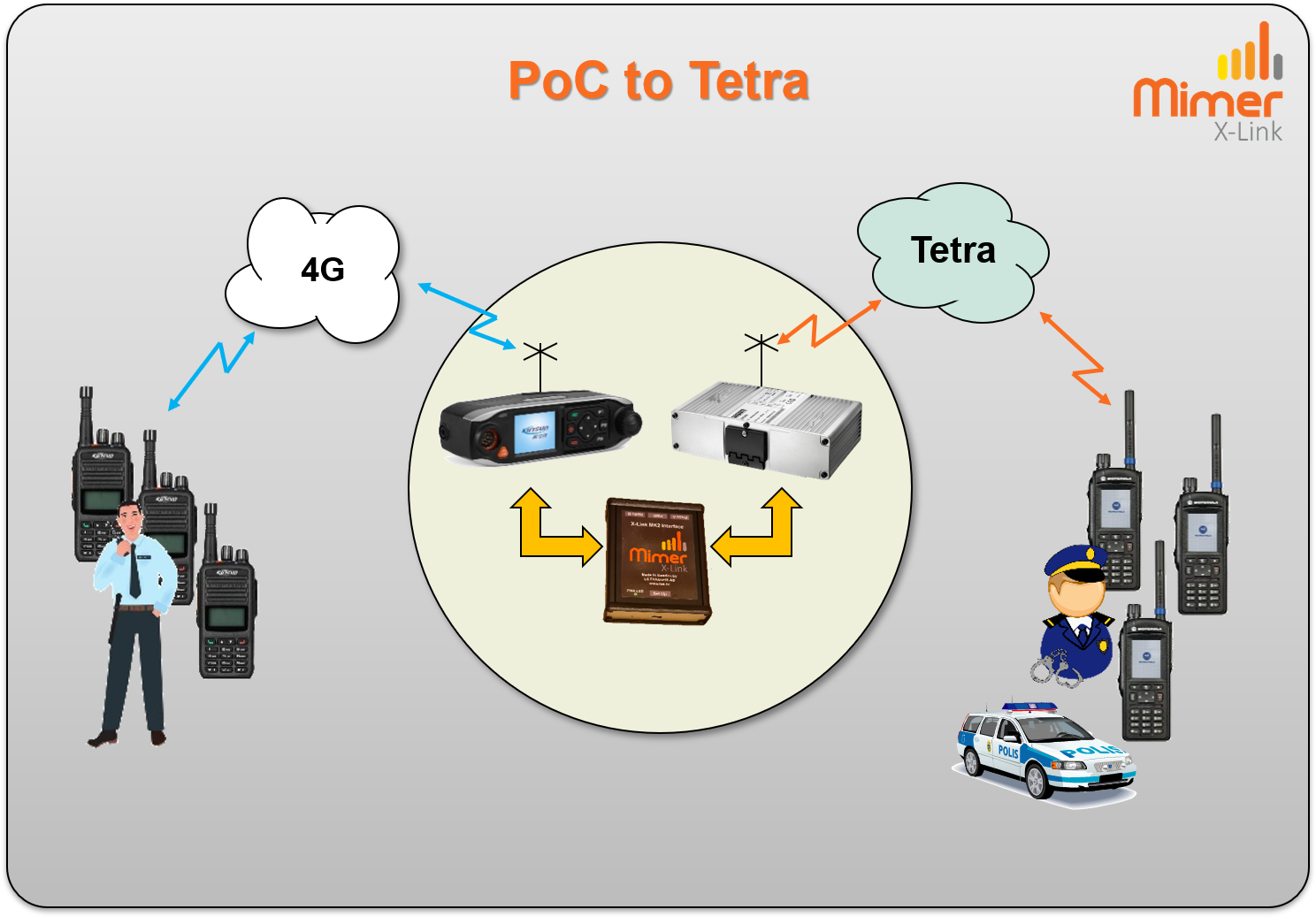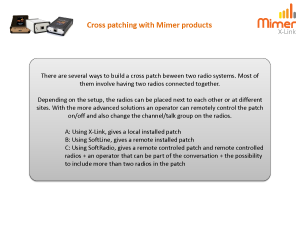Mimer X-Link
When you need to connect different systems together so that they work as one.
Mimer X-Link [cross-link] is a small interface that makes it possible to bridge almost any two radio systems. You are not even limited to radios, you can use PoC, Wave, PA etc., anything with audio in/out and PTT.

Bridging of radio systems
Two fixed radios, or other audio sources, are connected together through the interface. Incoming audio on one radio will be re-transmitted on the other radio and vice versa.
Benefits of using X-Link
In many cases radio channels/talk groups from different systems needs to work together. For example airband channels together with ground channels on an airport, or harbour channels together with marine channels in a port.
By connecting two different radios together through the X-Link interface you get a permanent patch of the radio systems.
Cross Connect two fixed radios of the following (or any other radios):
- Tetra
- Airband
- DMR
- MPT
- PA/PAGA
- MF/HF
- IDAS
- Wave
- APCO 25
- PoC
- Tetrapol
- Nexedge
- Smartnet
- Marine
- Midband
- DMR Tier3
- Analogue VHF
- Lowband
- Analogue UHF
- Vokkero
Small and simple to use
The heart of the X-Link is a small interface that connects to both radios. The interface has settings for audio levels and detection of reception as well as triggering of the PTT.
- Stand alone system, when setup, it runs by itself
- Handles analogue radios as well as digital radios
- Patches any two types of radios
- Transformers on the audio lines guards the audio from disturbances
- Triggers with audio detect, I/O`s or data
- Audio levels can be tuned in both directions
- Easy to set up with the software utility
Video
We have made a small video showing how the system works. In the example an Airband radio is linked with a DMR radio.
You will find the
video here.
Rack shelf installed with X-Link MK1 interface and two radios.
Jotron Airband radio and Motorola UHF Radio.
Setting up the X-Link interface
When setting up the system for the first time, the audio levels in/out of the interface needs to be tuned. Also the trigger of incoming audio needs to be set so that PTT is done on the other radio.
To do these settings a small Windows tool, X-Link Setup, is used on a standard PC. Connection to the interface is done through a USB cable.
Of course the radios audio in/output will need to be set to recommended levels before the tuning of the X-Link interface starts.
When all settings are done, the system will run by itself. No more attention will be needed.
To make a complete kit, we provide cables to fit different radio types. We also provide guides for those who prefer to build the cable kits themselves.
We can also deliver a ready to run setup on a rack shelf, including power supply etc., like the example above.
Setup software
A view from the setup program.
Graphically visualizing the two radios at each side and the X-Link interface in the middle.
In the example above, the right hand radio is using a AF-Level detect (VOX) to trigger PTT on the radio to the left. You can set trigger level, hang time etc.
At the top and bottom AF gain between the radios can be set.
Fixed mobile radio or portable radio
There are a number of reasons why you should use fixed mobile radios and not portable radios when building your X-Link system.
- Better accessory connector. Easy to purchase, easy to solder and cheaper.
- Better power supply. Direct cable and not a battery and charger combination.
- Better antenna connector. So that an external antenna can be used.
- Better output power. For a larger coverage.
- A fixed volume audio output. Most mobile radios have a fixed output, that is not affected by accidently turning the knob on the radio.
- A receive detect output. Depending on radio this can be squelch, PL, talk group detect etc. and on Tetra radios the PEI port. Safer function than using a Vox detect.
On the other hand, a portable is always smaller and lighter. And if it is only for a temporary use, it might be easier.
Alternative Cross Patch
You can also build a cross patch where the two radios are at different sites.
- Using our standard system, Mimer SoftRadio. Then you also have one or more PC operators that can operate the radios. And the patch can be turned on/off.
Read more - Using Mimer SoftLine. Connecting the two radios with a network interface at each end. And using IP infrastructure inbetween, for example the Internet.
Read more
You can find a presentation that compares the different cross patch solutions on this page.
System examples
Click for larger images
Brochure and technical description available on the download page
Presentation of different cross patch solutions available on the download page
X-Link with PoC
This page have all information for bridging your radio system with a PoC system.
Downloads
This page contains all instructions needed to setup the X-Link system.
PTT Trigger
When used with Tetra radios the PEI call setup messages from the radio are used for triggering the other radios PTT.
When available on other radios a Squelch- or PL-detect signal is used and if non of these are available an AF-detect level (VOX) can be set.
Delays
All audio handling in the interface is analogue, this means that you will have no delays on the audio path. All audio is instant.
However some radios take time both to trigger that they have reception and to trigger the transmitter when PTT:ed. For this reason there might be delays with certain radio types and/or radio system types.