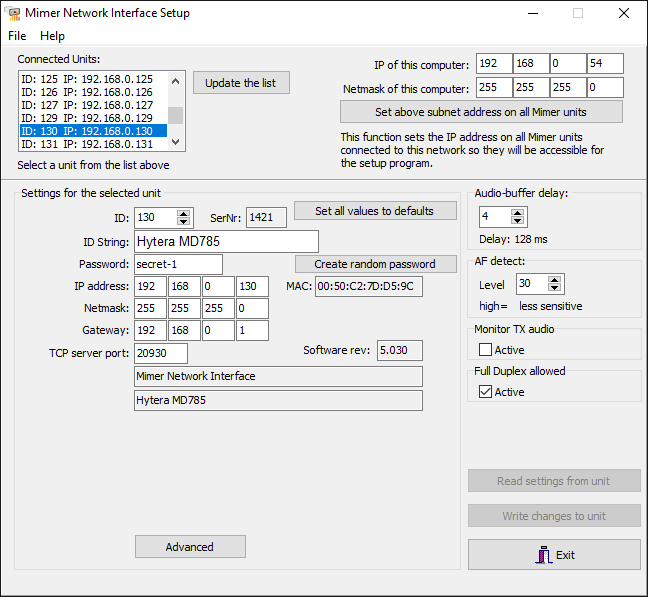Network Interface Setup
In the Network Interface Setup application you program the interface with the parameters needed for each data network and in some cases also for the radio type that you are connecting.
You will aslo find settings for the audio buffer, audio levels and more.

Please note that programming can only be done locally connected over the same sub network where the network interface is connected. When starting the program you will be asked for the IP connection on your PC where the interfaces are connected. Select the right connection. You can also change it later under “File”.
There is a Basic System Setup description available on the technical download page.
Interfaces for some radio types have extra functions that needs to be setup. These are described separately.
Selecting an interface
- At the top left corner you will see a list of the interfaces that is found on the network. Clicking one of them will bring forward the information programmed into it.
Please note: Your PC and the interface needs to be in the same subnet. If not, you cannot bring forward the information or change it. If so you need to change subnet on either your PC or on the interface. - At the top right corner there are information on your computers IP and some helpful functions to set the interfaces to the same sub network as the computer.
Connection settings
- Settings for the selected unit:
– ID: Each interface in the system needs to have its own unique ID.
– SerNr: The interfaces serial number. (read only)
– ID String: The name that shows up in Mimer SoftRadio.
– Password: The password needed when using TCP over the Internet.
– Addresses: Settings for your IP-network. The interface needs to have a fixed IP address, otherwise the operator cannot connect.
– MAC: The interfaces MAC-address. (read only) (function added Q4-2018)
– Server port is used in TCP-systems involving fire walls.
– Software rev.: Shows the version of firmware installed in the interface. (read only) - Mimer Network Interface: This box states that the interface is set to be a Mimer Network Interface. It can also be a Mimer SoftLine Interface. This is programmed before delivery
- Radio Type: This box states what radio type the interface is set up to be used with. In the example picture it is set to be used together with a Hytera MD785 radio.
Depending on the radio type, further selections can be done below.
This box also gives you information if something went wrong when reading the information from the interface. - Radio Firmware: For some radio types there are extra settings here that needs to be selected. Please see the manual for the interface and cable type.
Advanced settings
- Advanced Key: See AF-level adjust details to the right.
- Audio Buffer Delay: Helps when connection is poor. Set a higher delay for poor connections, e g satellite etc.
Further described on this page. - AF Detect Level: Sets the level where to detect that audio is coming in through the receiver. (On most radio types the system does not use the radios squelch) When audio is detected the loudspeaker is opened and the yellow indication is lit in SoftRadio.
- Monitor Tx Audio: Selecting this will mean that every operator hears all other operators outgoing audio on the connected device. Select this when operators are at different locations. Don’t select when all operators are in the same room, since it will cause audio feedback. More settings regarding this can be done. Read here.
- Full Duplex allowed: Setting this box to Active will allow the interface to work in full duplex. Meaning that you can listen to audio from the radio at the same time as you are transmitting. Useful in systems where the radio works in duplex conversations and in systems where the radio speaker gives “beeps” during your own transmission.
Interfaces for Tetra radios are default in duplex mode. The function it not activated on some radios that can´t support it, for example IC-M423 & M506. (Duplex selection added during Q4-2018)
Network Interfaces
Example of Mimer Network Interface Setup with a Hytera MD785 connected
Advanced Key - AF level adjust
Behind the “Advanced” key is a menu were AF-levels in/out of the interface is set. See picture below.
Example of the advanced settings for audio
The levels are preset before delivery to mach the radio type. These are normally set from factory, if the interface is ordered for a specific radio, and should not need to be changed. If you still need to change them, make a note of the previous setting so that you have a way to back track.
The application “Mimer Levels”, found inside the SoftRadio GUI, is useful help when setting the levels.
More information on this page.
The “dB” levels above are shown with softwares delivered 2021 and forwards.