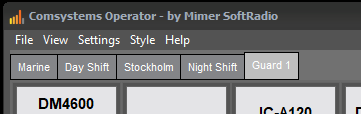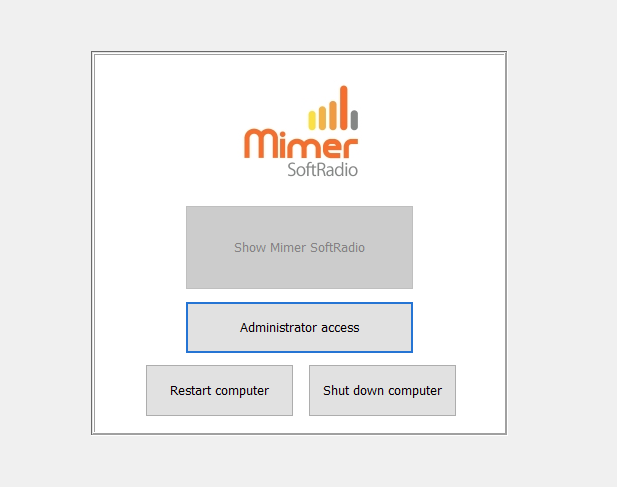Hints when setting up your system
On this page we gather tips that are not found in the standard manuals on how to make your system work in the best way.
Maybe you have problems with operators hearing each other, or not hearing each other. Or you don´t hear the ring tone when you have placed the headset on your desk. Here are the answers.

Monitor Tx Audio
Standard setup is that the operators can not listen to what the other operators are transmitting over the Mimer system. This is good when several operators are in the same room, they will probably hear each other anyway. Audio from their Mimer system would only cause acoustic feed back.
If the operators are in separate rooms or at separate locations it can be nice to listen not only to what the radios in the field are transmitting but also listen to what the other operators are transmitting. This can be set up in the Network Interfaces by checking Active in the “Monitor Tx Audio” box. The Network Interface will then rebroadcast the audio so that other operators can listen.
It is also possible to have a mix of both of the above functions. If you have for example both a control room with several operators and operators at other places. Read more on how to set this up in the guide “Monitor Tx Audio” provided on the Technical download page.
Several Dispatchers in the same room
In control rooms were several dispatchers are monitoring the same radio channel and using speakers it might be that the audio from different computers is broadcasted with a little delay in the room. This can be disturbing though it is only milliseconds or so in difference.
The problem mainly occurs when one operator has a new computer and another an old one. The best way of getting rid of the problem is to see that all operators have the same type of equipment. Especially the audio card is important.
Bad audio and feedback when using phones
The phone applications are built to be used with a handset or a headset.
There is an automatic and self adjusting echo cancelation function towards the land line, but you can also experience problems in the PC. Please shut off the microphone feed back in the audio card. Then use handsets/headsets or keep the speaker volume low and well apart from the microphone.
Ring tone when using headsets
When using headsets in your Mimer system all audio from the radios and phones are routed to the headsets. This is OK as long as at least one operator is wearing them. But if all operators have taken the headsets off, you might miss a call due to the fact that no one hears the ring tone.
You can work around this problem by using a second audio card in your computer, with separate speakers, and then route all ring signals through it.
This is can easily be set up in the “Mimer Connection Setup” software in each operator PC. Read more here.
Your own name label on SoftRadio
The name label at the top left corner of SoftRadio can be changed to a custom label with your own text followed by the fixed text “- by Mimer SoftRadio”
The option is called OEM-Caption. Please contact us to get instructions on how to set this up.
Expert Settings
There are a number of settings that are adjustable only by the expert System Supervisor. This is done in one or more of the systems ini-files or in “reg-edit”.
The list below is not complete.
- Mimer SoftRadio is prevented from being shut off
- Block the Icon from the Taskbar
- Change the symbols/text on the buttons
- Display a channel number in the white channel number field although the connected radio do not have a Virtual Control Head with a display.
- Information on which operator is transmitting when you have several operators sharing a radio.
Please contact us if you need to change any of the above functions.
Operator PC at an airport running SoftRadio on the same standard PC as many other systems.
Mimer Kiosk Mode
We have a special option to SoftRadio that sets the PC into “kiosk mode”. This means that the operator can only access the SoftRadio user GUI.
Only the administrator can get to the standard Windows functionality and settings. This avoids many mistakes that may be done by unqualified personnel.
The PC is setup with two Windows accounts, one for the operators and one for the administrator. The admin account gets a password so that only qualified personnel can access it and all the settings for the PC and for SoftRadio. The operator account is locked down so that it only starts SoftRadio, and nothing else.
The kiosk menu that is all the operator can access except SoftRadio.
The Kiosk mode can only be ordered together with a factory pre setup PC.