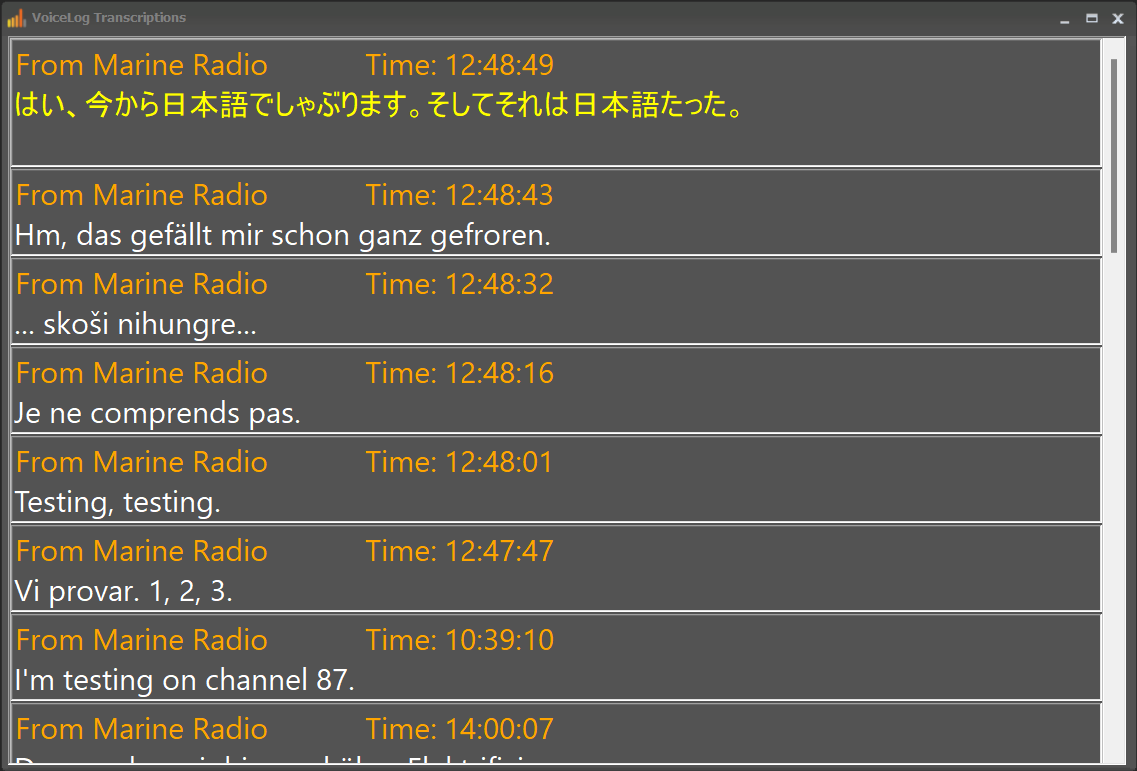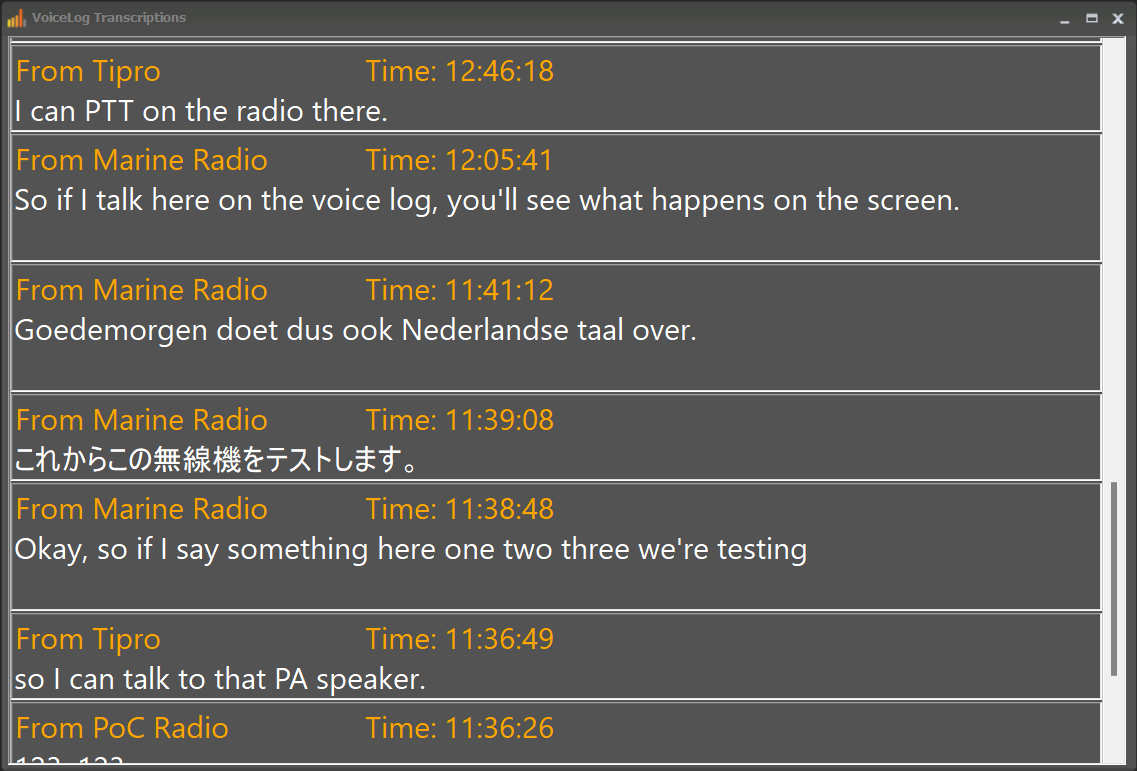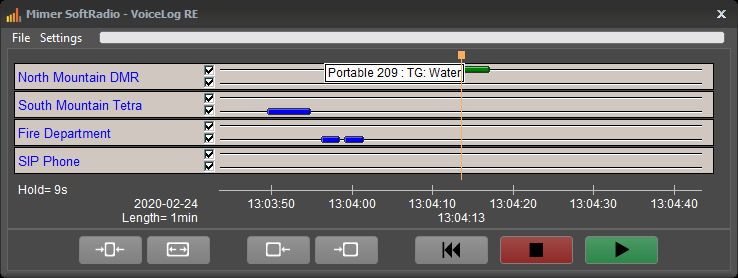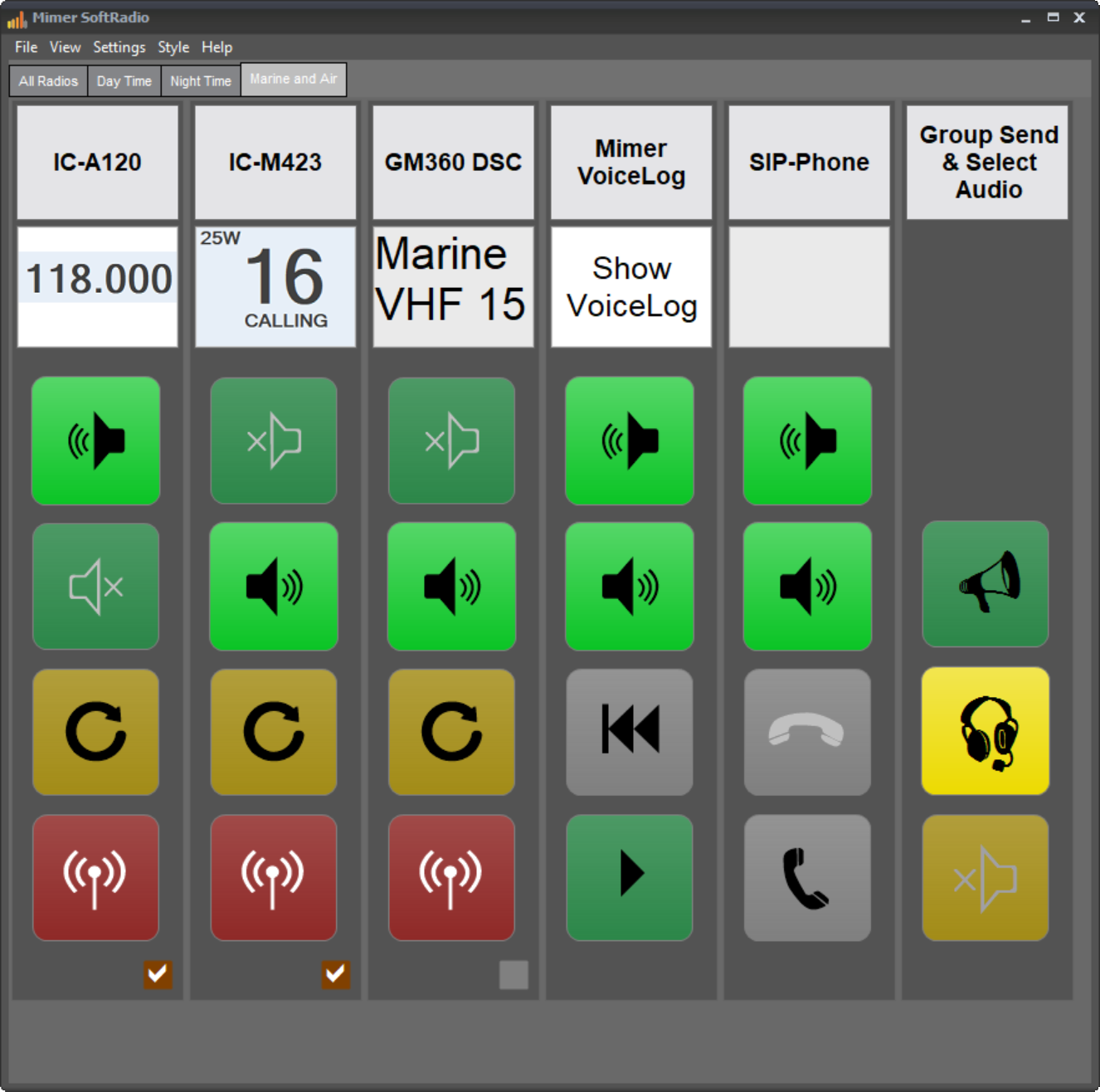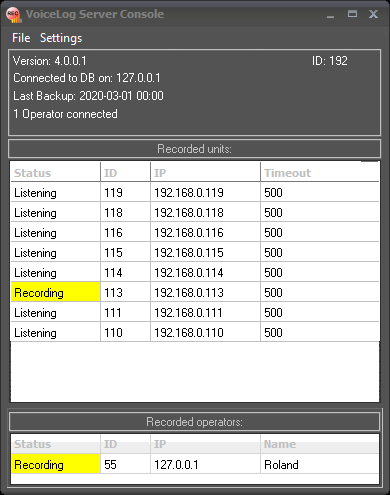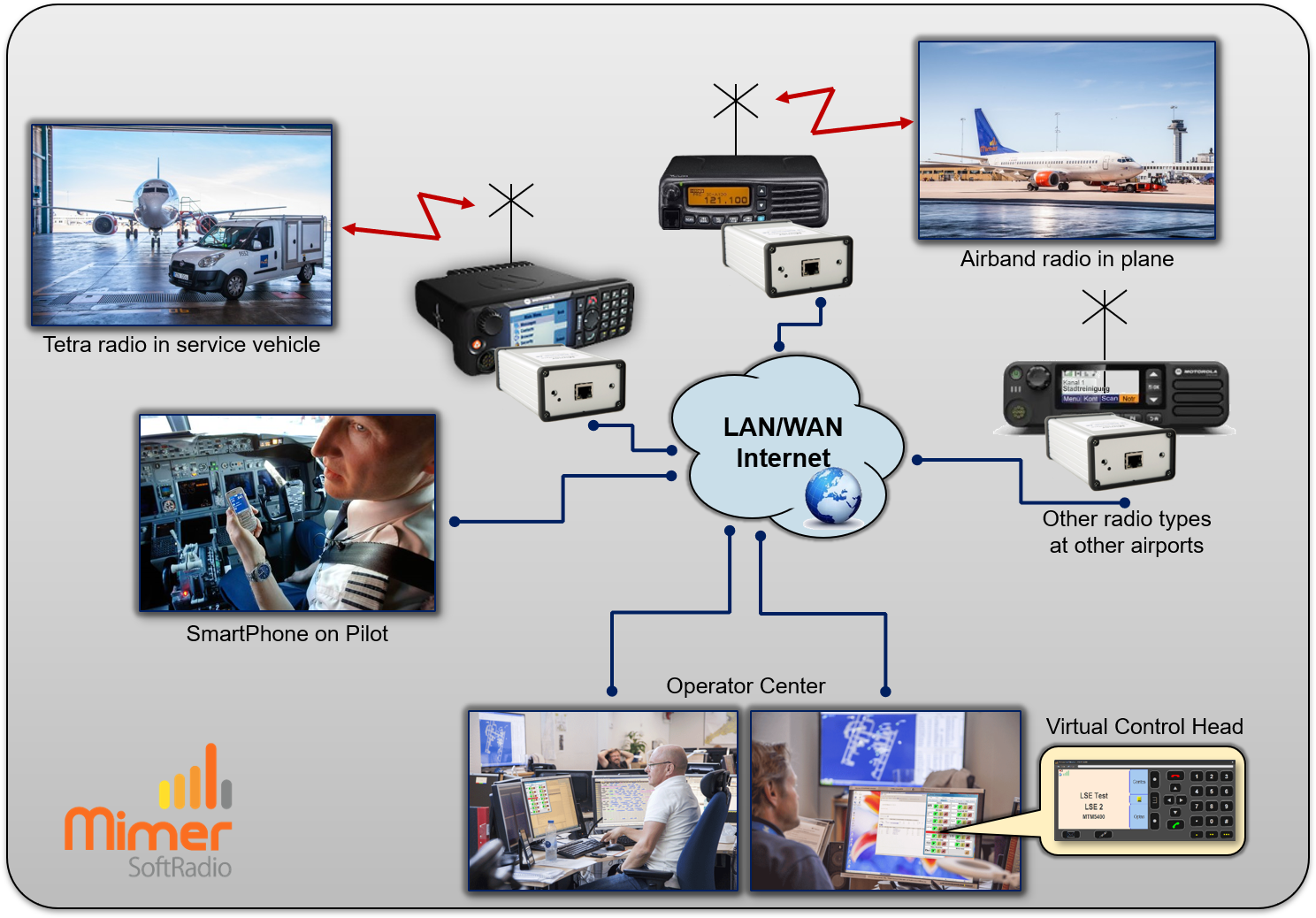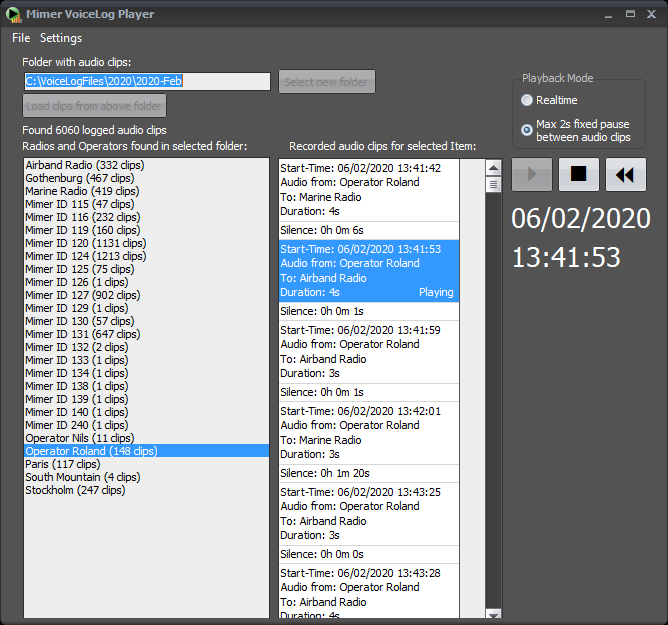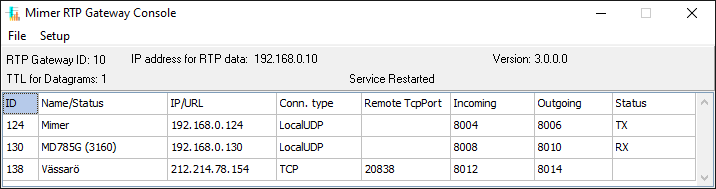Mimer VoiceLog
Mimer VoiceLog will record all audio in your system.
Recordings are made on a server, separate and time stamped for each radio device and for each dispatcher. This makes it easy for an administrator to follow up on an event.
Also other equipment connected to the SoftRadio system will be recorded, like phones and intercoms.

New development in the pipeline:
As shown on the Autonomous Ship Expo in June, we will bring forward a totally new function to the VoiceLog. Turning voice messages from the radio into text, so that the operator can both listen to the recorded messages and read them in plain text.
To accomplish this an AI service is used.
Many asked for the text to also be translated. We will surely look at this functionality.
Look at the video from the Expo here.
The VoiceLog
The VoiceLog server will record and store all audio in your SoftRadio system. Each recording is time stamped and marked with the ID of the radio or operator it came from, for later followup.
In digital systems where the radios report their ID numbers, the ID and talk group of the recorded radio will also be recorded.
Mimer VoiceLog is available in two different sizes:
- Mimer VoiceLog (standard) – for the large dispatch centre
- Mimer VoiceLog LE – for the small dispatch centre
Se table below for specifications.
RTP Gateway: For those who prefer to export the audio to another recording system there is a gateway product. See the bottom of this page for details.
VoiceLog at the Dispatcher
Every radio dispatcher gets the possibility to back track in his own conversations. This is useful when a message was hard to hear, you don’t have to ask the driver to repeat, just back track on your VoiceLog.
In the dispatchers replay window, for each device in the system, two time lines are displayed. One for outgoing audio and one for incoming audio. At each instant when there is audio in the system a “bubble” will appear on the time line. The dispatcher can then easily set his marker on a “bubble” and play back the recording.
In digital systems where the radios report their ID numbers, the ID and talk group of the recorded radio will be shown when clicking on a “bubble”.
The dispatcher can also back track in his own transmissions and, if set in the system, also in his collegues transmissions. Normally the time that the dispatcher can back track is set to 24 hours, but it can also be set both longer and shorter time periods.
Please note that in the SoftRadio client, the VoiceLog takes the place from one other device, i e radio or phone, from the maximum of eight devices that the standard SoftRadio client handels (max 30 devices on SoftRadio XL).
It is also possible to set the system up so that the dispatcher does not have the possibility to open the VoiceLog window and listen to recordings. But his transmissions are still recorded on the server.
Mimer VoiceLog dispatcher replay window with three radios and one phone connected.
Showing the ID and the talk group of the recorded radio on the first line.
VoiceLog at the Server
All recordings are in standard Wav-format and named with date, time and audio path. 1GB of memory will hold about 20 hours of constant recording. With other words, a modern hard drive will not fill up for several months under normal radio traffic. Depending on hard drive size and traffic load, recordings can be saved for example one year back in time. After that, the information, if needed, can be stored on CD/DVD/external drive through ordinary Windows programs and routines.
The server application has a console window informing of connected radios and connected operators. It will also give basic information on connection to the data base and backup.
From the Settings menu the file were you set up radios to record is reached. All operators that connect will automatically be recorded.
Mimer VoiceLog is Windows software and runs as a Windows Service on most Windows computers or Servers.
SoftRadio with three radios and a VoiceLog as one device.
VoiceLog server console window showing many connected radios and one connected operator.
VoiceLog is used by Scandinavian Airline Systems
Brochure is available on the download page and a setup instruction on the technical download page.
VoiceLog Player at the Administrator
To make it easier for an administrator to play back the recorded audio files there is a small utility called VoiceLog Player. (Included in VoiceLog deliveries from mid June 2018)
With the software you can select audio files from the server and easily sort them by date and time as well as dispatcher and radio.
The player has its own setup utility where you can give each radio and dispatcher a name instead of the technical ID numbers that the recordings have.
External use: If for example someone external needs to follow up an event, audio files from that day can be copied from the server to a CD/DVD/USB and be sent over together with the VoiceLog Player, making it easy for anyone to go through the event.
Specification of the two VoiceLog sizes
| Function | VoiceLog | VoiceLog LE |
| Number of radios connected to the VoiceLog | 30 | 4 |
| Number of operators connected to the VoiceLog | >200 | 4 |
| Logging of ISSI/GSSI in Tetra systems | Yes | No |
| Logging of individual number/group number in DMR | Yes | No |
| Radios connected in local LAN | Yes | No |
| Radios connected remote | Via NetworkRepeater | Via NetworkRepeater |
| Dispatchers connected in local LAN | Yes | Yes |
| Dispatchers connected remote | Yes | Yes |
| Server installation on dispatcher PC | Not recommended | Yes |
| Installation on separate server | Yes | Yes |
Mimer RTP Gateway
In some cases customers prefer to use their own recording systems. For that purpose we have built the RTP Gateway as an alternative to the full Mimer VoiceLog.
The RTP Gateway will sample all audio in the Mimer SoftRadio system, transform it to an RTP audio stream, and route it to a specified IP address. Each devices/radios/operators audio will be sent to a predefined port.
Third party recording systems can then handle the RTP audio stream.
The RTP Gateway is delivered as Windows software and runs as a service. It will autostart and run in the background.
Example of the Console Window of the RTP Gateway
A setup guide can be downloaded on the technical download page.